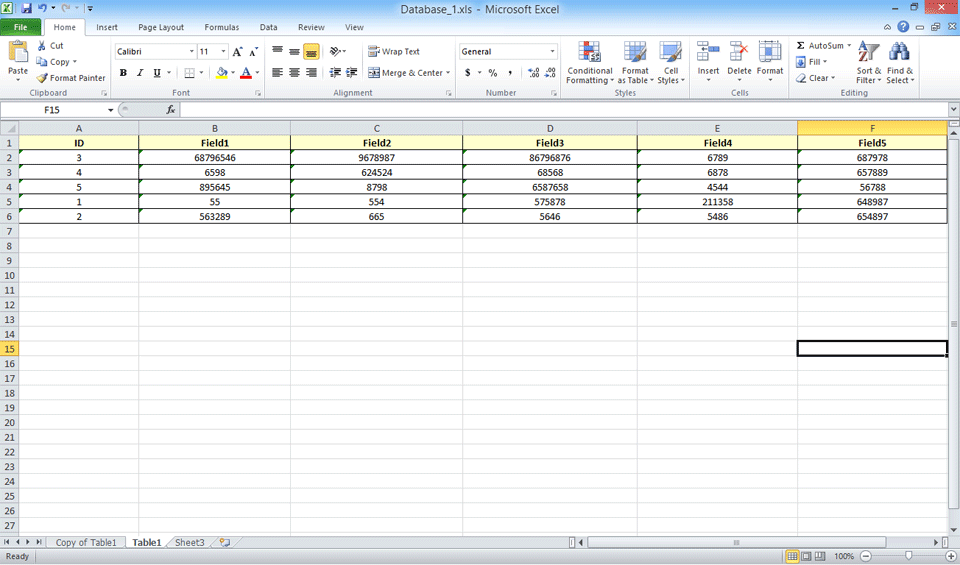How to Export Access Database to Excel
- Follow to ExportDownLoad and Install Access to Excel Converter
Click On Browse
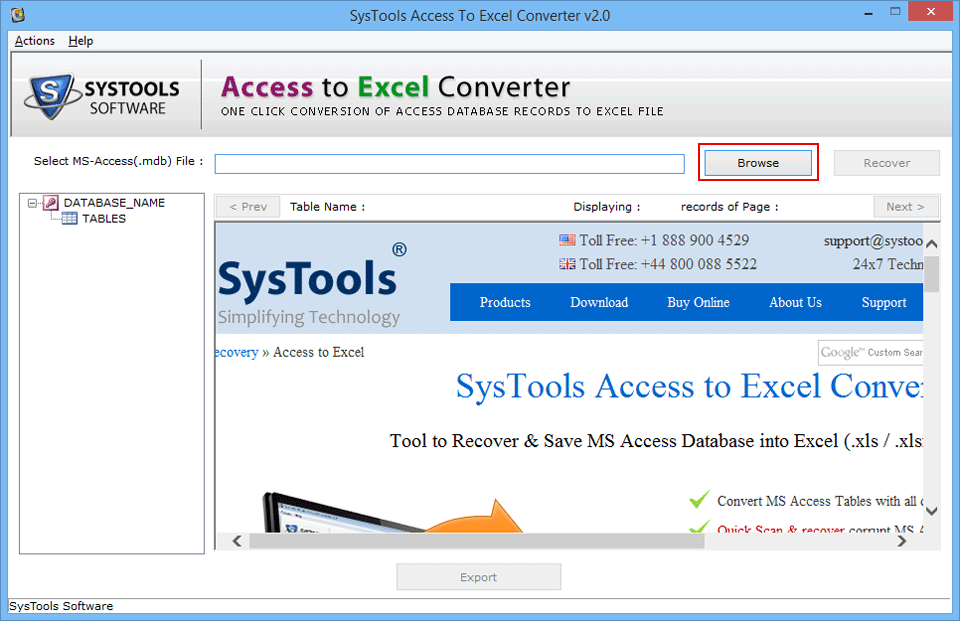
- Select Corrupt MDB File and Click on 'Open'
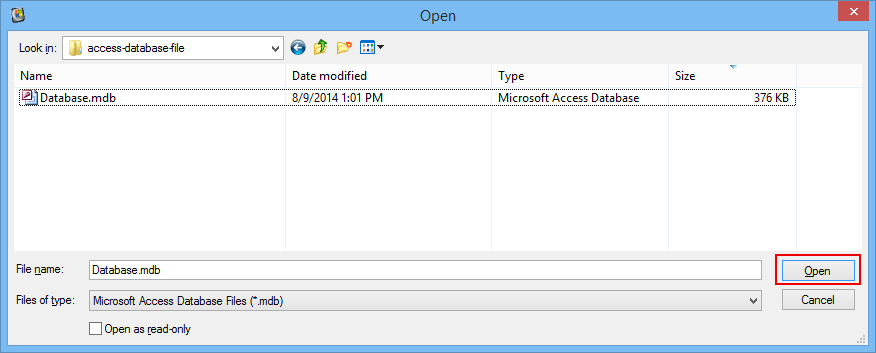
- Click on the Recover button to detect the condition of the file before beginning its conversion.
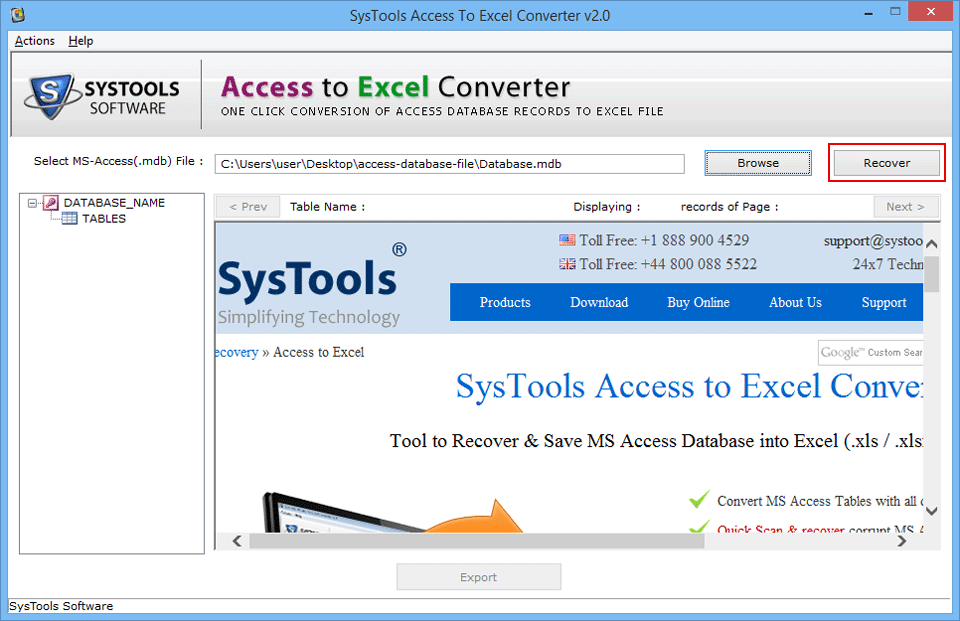
- Click on Finish after the recovery of MS Access database has been performed.
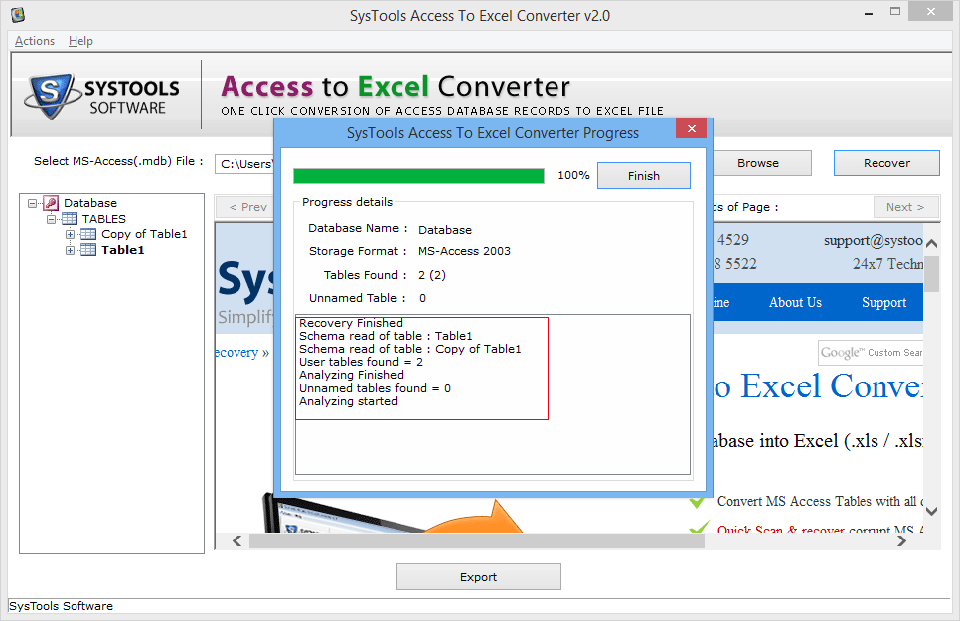
- Recovered table can be seen in the software panel by clicking on the table name. Click on 'Export':
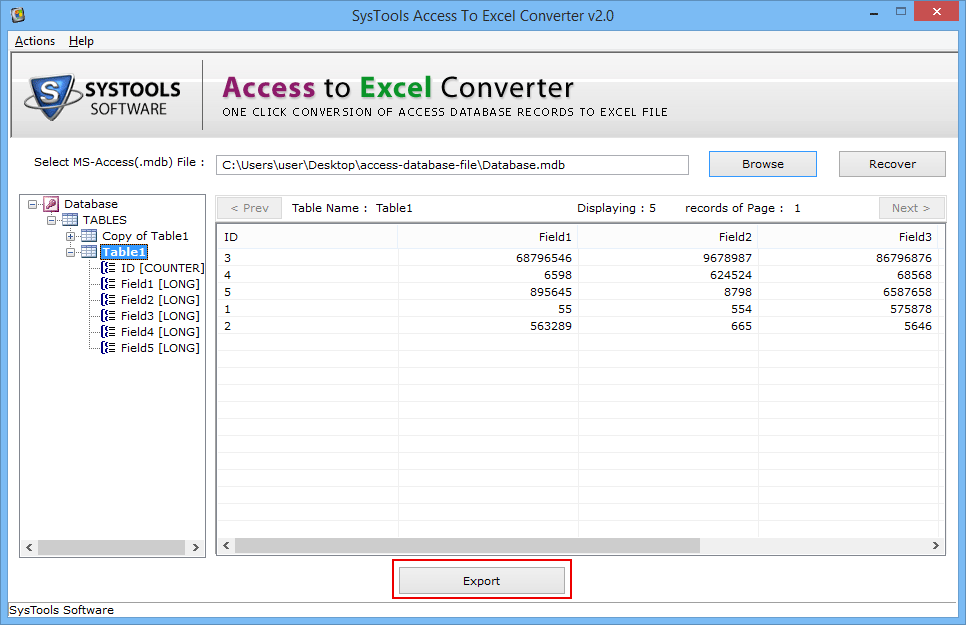
- Browse the destination path for saving the recovered database. Click on 'Browse':
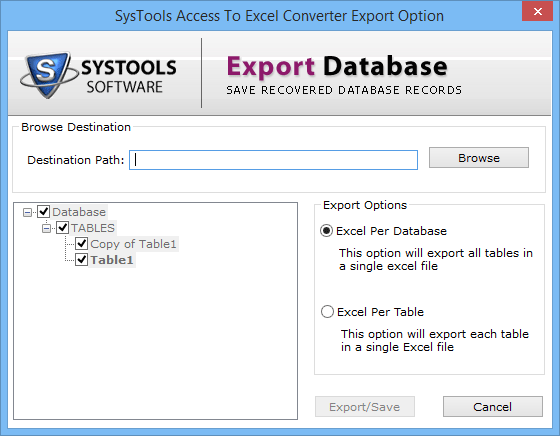
- Now export the recovered Access database in Excel format file accordingly, after choosing the export option. Click on 'Export':
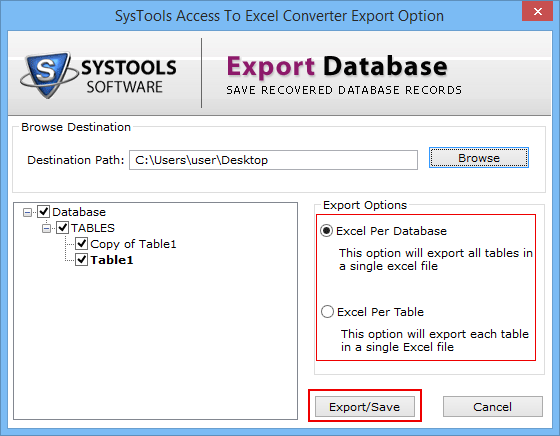
- The status bar shows the process of conversion in percentage.
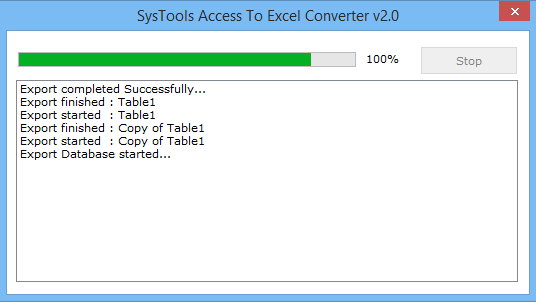
- An Export detail summary will appear on screen showing the table exported to MS Excel. Click on 'OK':
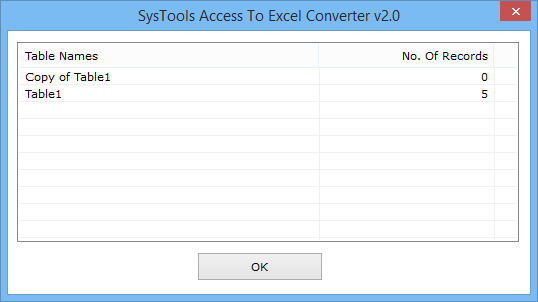
- Exit from the application and click Yes on the notification window displayed by the software:
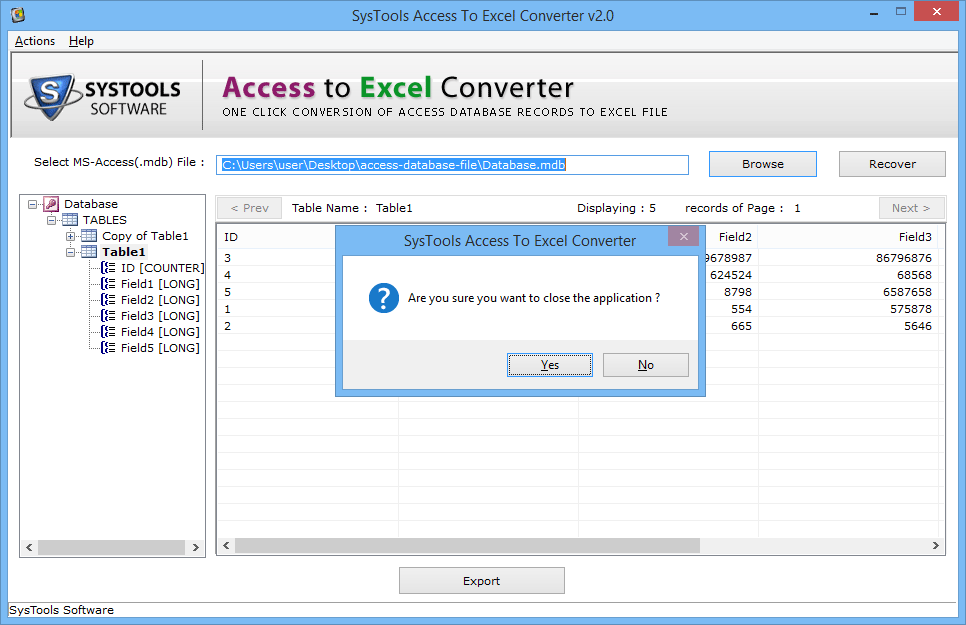
- View the complete report of the converted database.