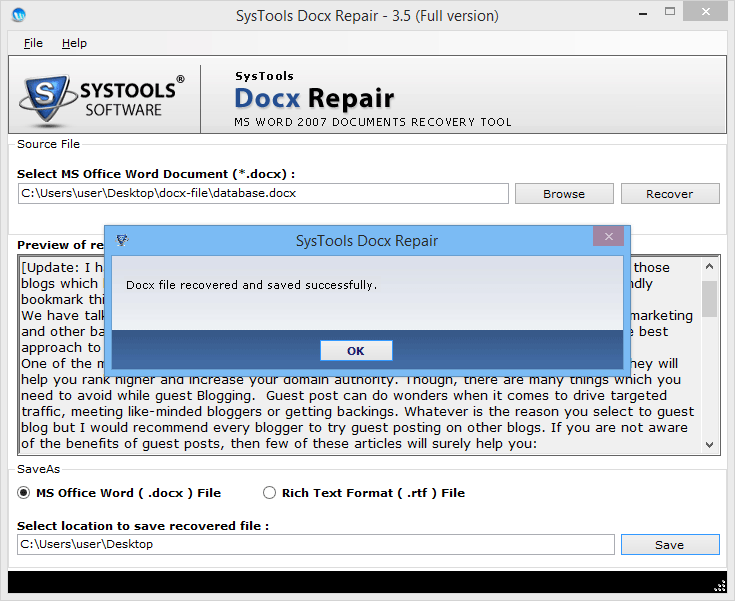Working Procedure Of MS Office DOCX Recovery
- Open Docx Repair by clicking on the Start Menu >> All Programs >> Click Docx Repair Tool
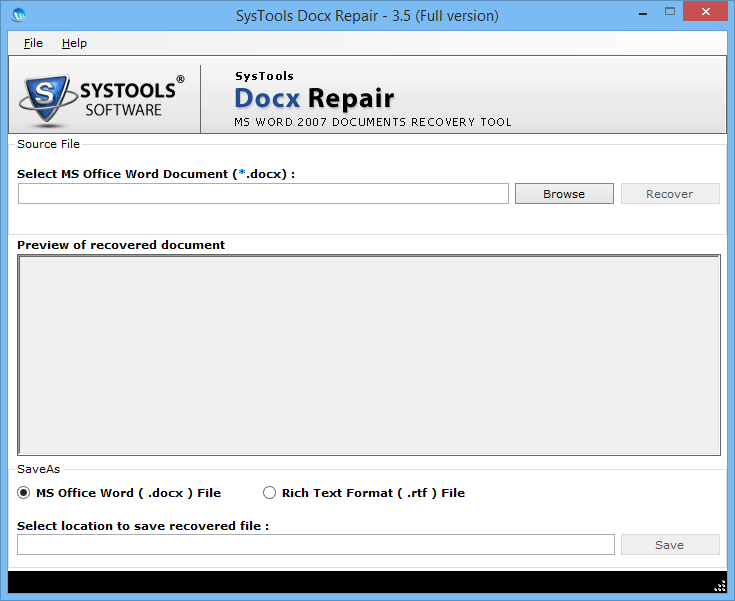
- Click on the “Browse” button, select the path of the Docx file and select the Word file which you want to convert as shown in the image below:
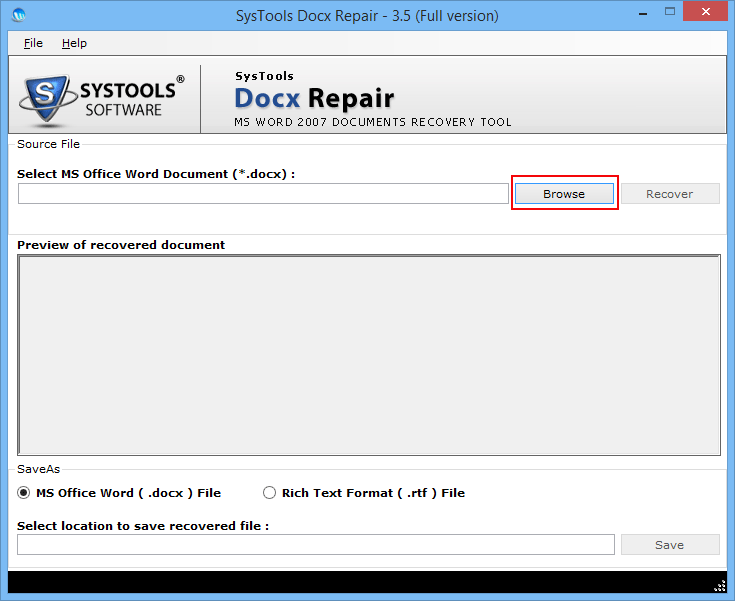
- Select the DOCX File that is to be recovered and repaired, as shown in the below figure.
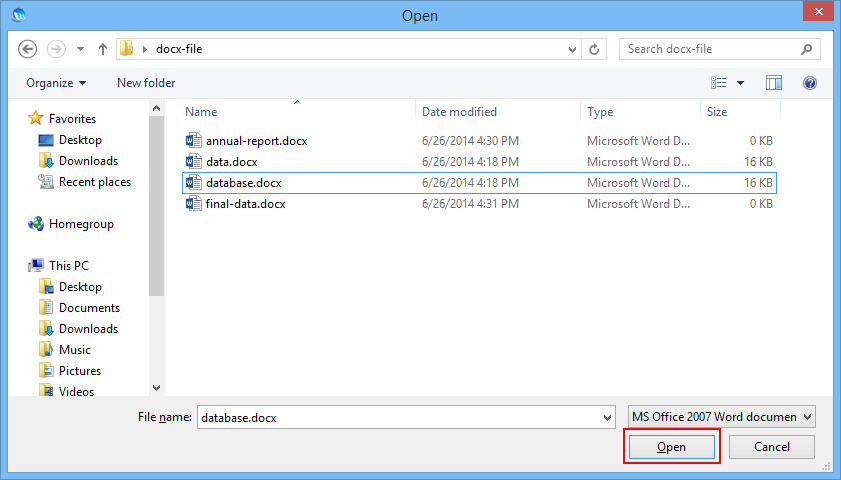
- Once the file is selected, all you need to do is simply click on the “Recover” option for further process of conversion
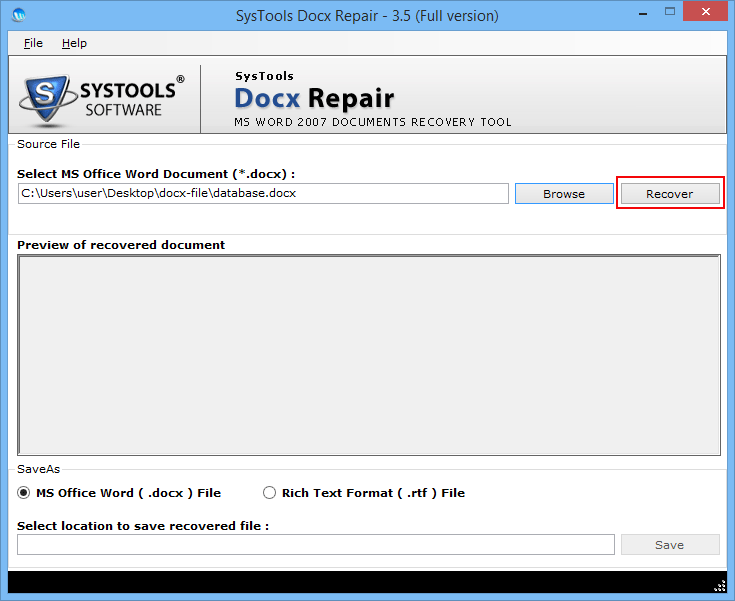
- After repair, the software will start recovering the selected DOCX file. The process is for scanning purposes.
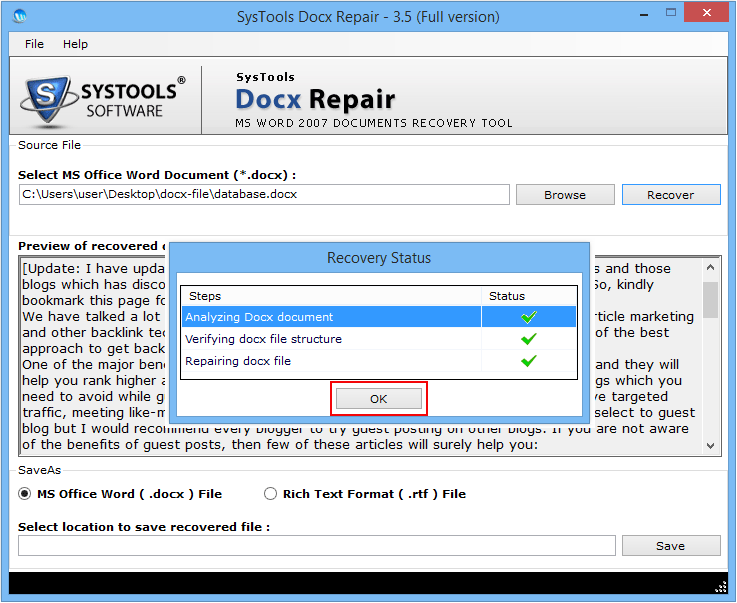
- After scanning files, the software shows preview of the repaired DOCX files
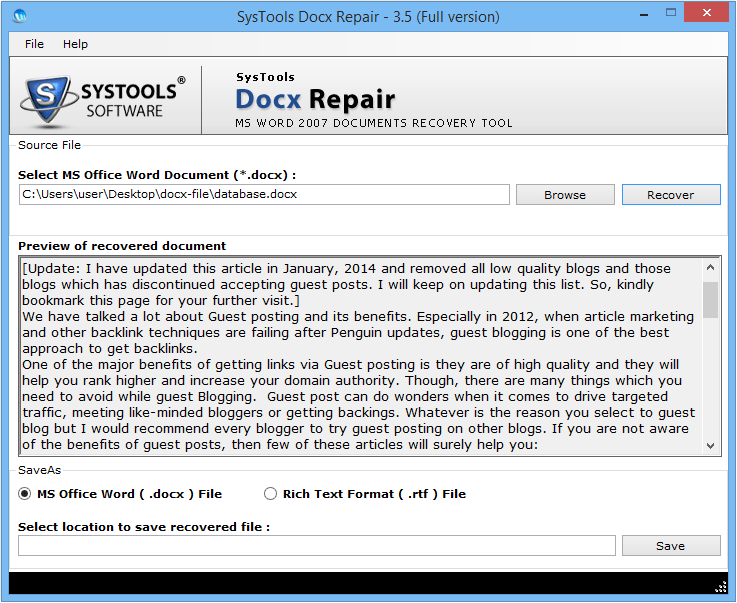
- After previewing the contents of DOCX file, select the Output File Format from Save As. The software allows to recover contents from corrupt DOCX file and save it in two formats: (1) MS Office Word (.docx) File (2) Rich Text Format.
Select MS Office Word (.DOCX) File: To repair and save recovered content from corrupt DOCX in its original format.
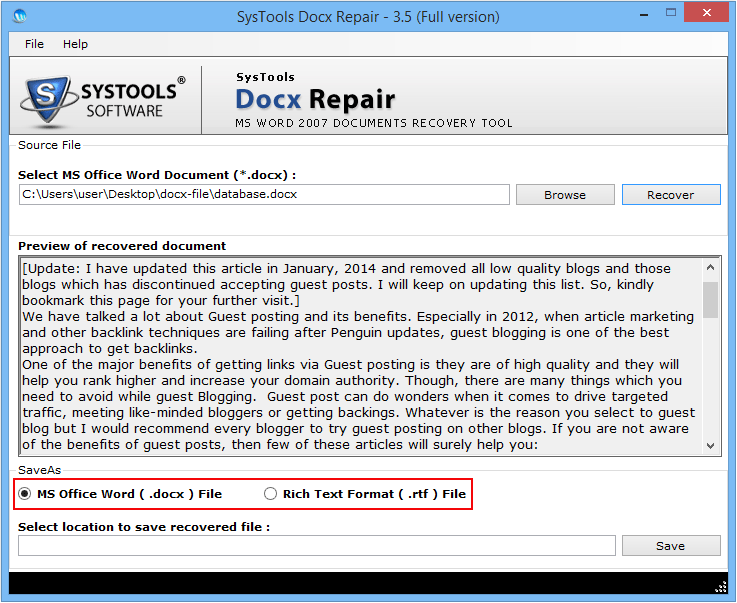
- Select Rich Text Format (.RTF) File: Recovered contents of the corrupt DOCX file can be converted into an .rtf format file.
Click on the Save button to store the recovered DOCX file on the computer in a location of your choice.
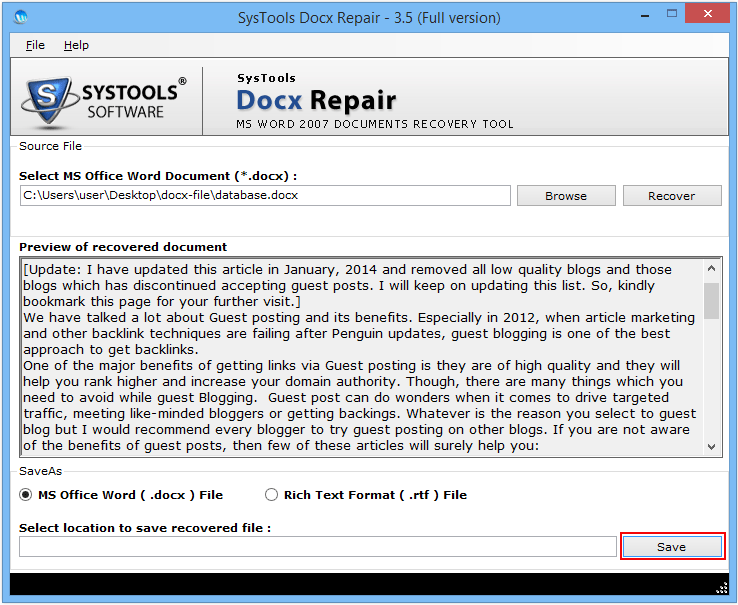
- Select the path where you need to store the recovered DOCX file.
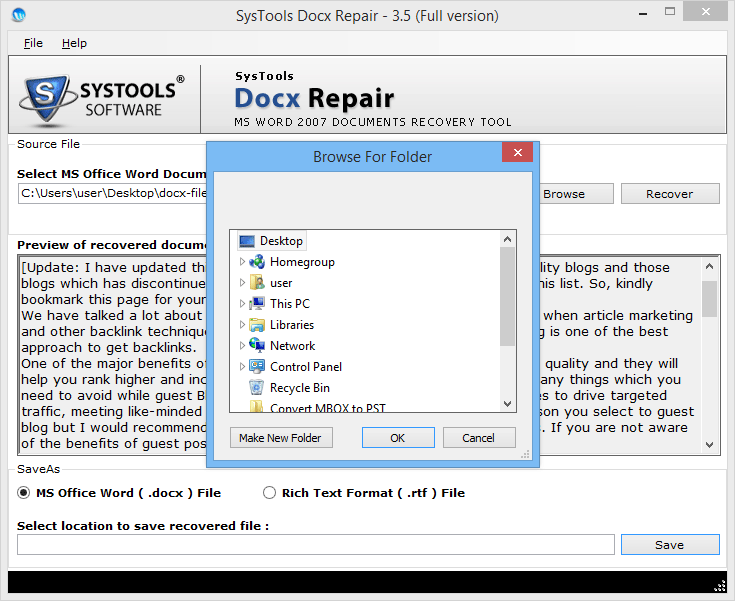
- After clicking on the Save button following screen will appear:
With this step, the process of repairing corrupt .docx file ends.